
Child Airin Blog theme
You can download the Airin Blog child theme here:
for Free theme – (DOWNLOAD)
for Premium theme – (DOWNLOAD)
Why do you need a child theme?
A child theme is necessary to properly modify the code in your WordPress theme files.
If you have made changes to the mother theme files, all your changes will be overwritten after the upgrade.
To avoid losing your changes to the theme, you need to make changes to the child theme.
Important: This does not apply to changes in settings. All your settings made in the control panel and in the visual customizer are saved after updates.
The child theme is only needed to modify files.
To use a child theme, you must have a clear understanding of this process.
Before using it, check out the documentation on the WordPress website
Most often when this may be needed
- Lots of theme styling changes
- Changing functions using WordPress filters
- Theme settings are not enough for you and you want to add your own features
If you need to add a small edit to the theme styles, we recommend using the special section in the theme settings – WordPress control panel – Appearance – Customize – Additional CSS
These styles persist after theme updates, and even after theme deactivation/activation
When do I need to use a child theme
- I only want to change the styles – Use the section: Customize – Additional CSS
- I just want to add my own features or filters – Use the plugin: DMCWZ-Free-Functions
- I want to change the theme files – Use the child theme
- I want to make multiple changes to the theme’s styling, files and features – Use the child theme
How to enable a child theme
- Download the child theme
- Install a theme – Don’t know how? Read – How to install a WordPress theme
- Activate the theme
All functionality of the mother theme will continue to work, and any changes you made to the child theme code will not be overwritten after updates.
Settings for mother and child themes work separately.
How to transfer settings between themes
If you have the premium version:
- In the WordPress control panel, go to the “Appearance” section, then to the “Customize” section
- Select the “Presets | Reset settings | Import” section
- Activate the warning checkbox
- In the “Import settings” section, select the theme from where to take the settings and click “Settings copy” button, read the warning message
If you have the free version:
- Install and activate plugin “Child Theme Copy Settings“
- In the WordPress control panel, go to the “Appearance” section, then to the “Child Theme Copy Settings” section
- Select the theme from where to take the settings and click “Copy settings” button




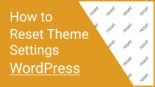
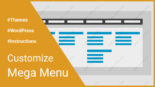



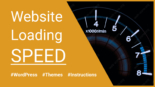


Leave a Reply
You must be logged in to post a comment.