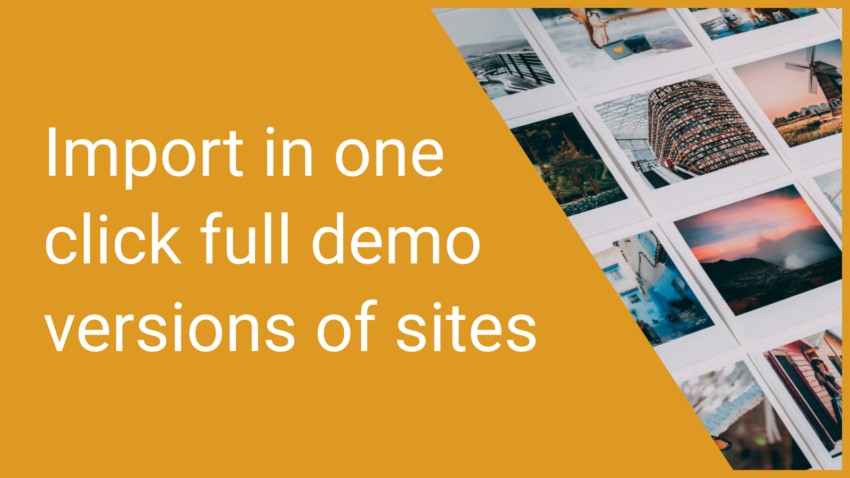
Import in one click full demo versions of sites
Import in one click, full-fledged thematic demo versions with content and photos
To import demo versions, we use the “One Click Demo Import” plugin, which can be downloaded from the WordPress repository
- Install the plugin “One Click Demo Import”
- Go to the section “Appearance”, next “Import Demo Data”
- Select your preferred section and design version
Your theme must support demo data, then when you activate the “One Click Demo Import” plugin, cards like this will appear
Example in the theme Airin Blog
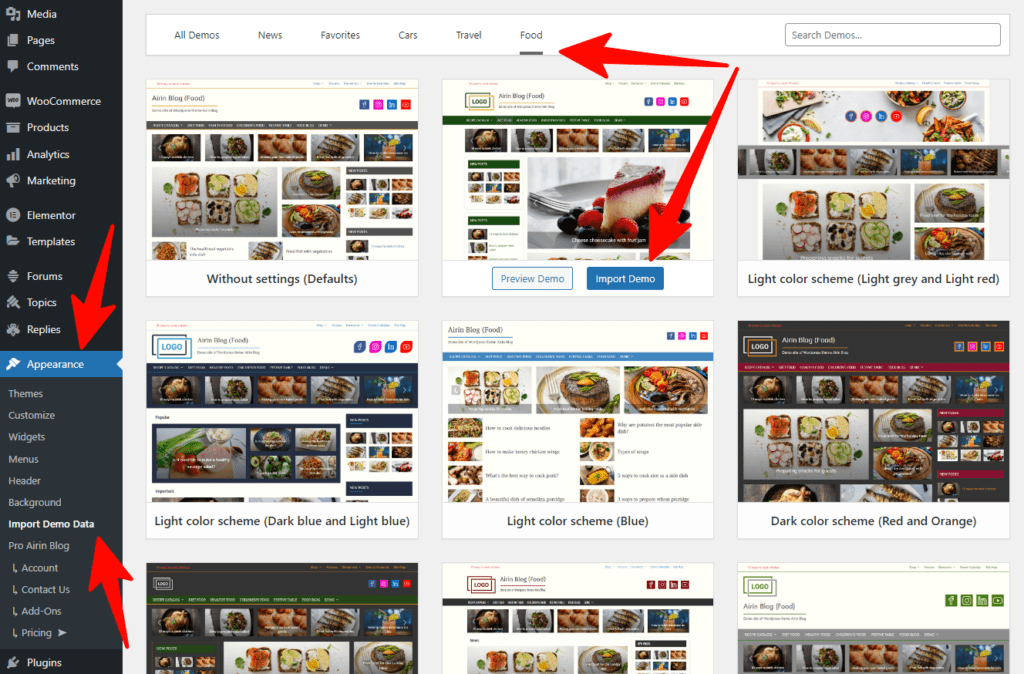
Example in the theme Bado Blog
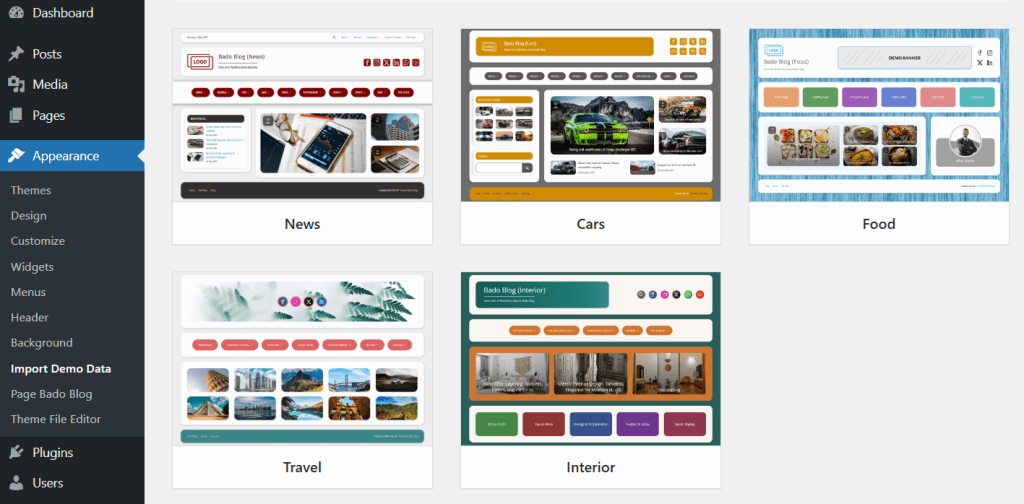
Recommendations for importing demo data
Important! For correct operation, you need to install the demo version on a clean system.
If the theme applied settings and used content
- Reset theme settings (read – how to reset theme settings)
- Remove content (optional)
- If you leave old content – Use the “Force Regenerate Thumbnails” plugin
What exactly does the plugin import
- Content (posts and pages)
- Theme Settings
- Widgets
How do new data fit in with existing data on the site
Content:
When importing content, new content is simply added and old content is not removed.
Important! The import system does not have permission to delete your content!
The images in your old content may not look correct. To display pictures correctly, use the thumbnail regeneration plugin.
Theme settings:
When importing theme settings, the new settings are applied over the old ones, but only those settings that are imported.
This means your changes won’t be overwritten unnecessarily.
In this case, a problem may arise. New settings may look out of place with your old settings.
This is why if you have previously changed theme settings, it is best to reset the settings to default before importing.
Widgets:
Widgets are just like content, they are simply added to existing widgets and can be repeated if imported multiple times.




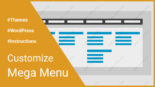

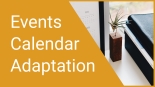
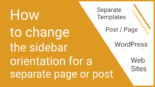
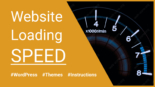
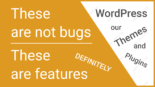


Leave a Reply
You must be logged in to post a comment.