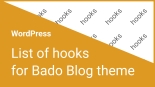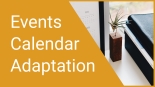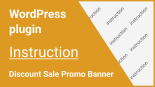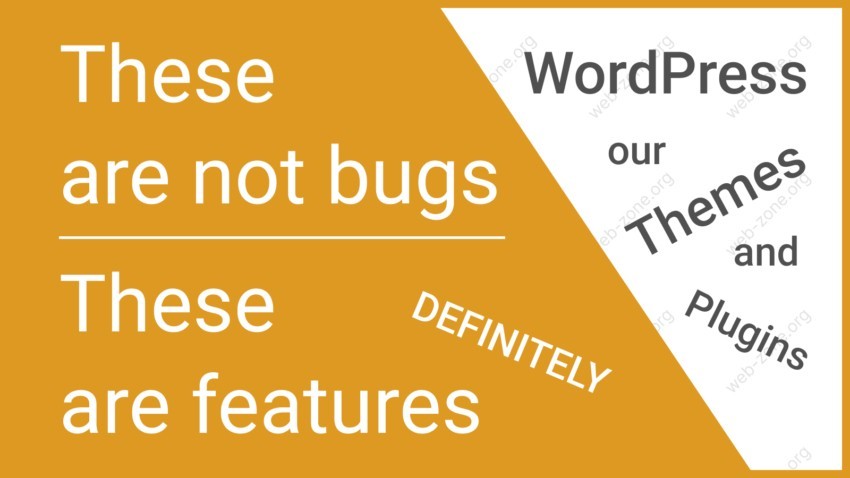
These are not bugs, these are features (Our WordPress Themes and Plugins)
There are many features in our themes that can be mistaken for errors. But they’re not bugs, they’re features.
Let’s break down such features!
The images on my site display crooked, uneven or different sizes
The menu shows categories instead of my menu
Sometimes changes in the visual editor only happen after the page reloads
I added the widget to a column, but it doesn’t show up in the unified design
Posts without pictures are not displayed in sliders
The navigation buttons in the slider are not displayed
Separator between numbers in a date (in the top bar), works with numbers only
The images on my site display crooked, uneven or different sizes.
Response:
WordPress allows each theme to create its own unique image sizes, this makes it possible to use optimal sizes in different places in the theme, which in turn favors the loading speed of the site.
If your images were uploaded before the new theme was activated or if you have changed settings related to thumbnail size. Your images may be incorrectly sized and may not fit the window size in various cards and widgets.
To fix the images, use the “Force Regenerate Thumbnails” plugin, it will create images to fit the dimensions of the current theme:
- In the WordPress control panel, go to “Appearance” – “Install Plugins” section
- Install and activate the recommended “Force Regenerate Thumbnails” plugin
- In the WordPress control panel, go to “Tools” – “Force Regenerate Thumbnails”
- Use the “Regenerate all thumbnails” button and don’t reload the page until the process is complete.
Thumbnail regeneration is safe, this plugin does not affect your main image. It makes additional dimensions of that image.
This regeneration does not need to be done all the time, it is only done once for old pictures. WordPress does it on its own with each new photo you upload.
The menu shows categories instead of my menu
Response:
The list of categories is displayed as a demo (filler of an empty menu) only if the menu location is not selected, i.e. – the location is not occupied.
To display your menu, specify your menu location in section – “Appearance” – “Menus”.
Sometimes changes in the visual editor only happen after the page reloads.
Response:
Some modules are disabled in whole files to maximize the ease and speed of loading. After the first load, the visual editor does not see these files, and when you activate the desired setting, it cannot immediately display the functionality. Therefore, after activating the module, you may need to reload the page to make the visual editor see the module as part of the theme.
I added the widget to a column, but it doesn’t show up in the unified design.
Response:
There are two types of widgets in WordPress, classic widgets and block widgets. Classic widgets have pre-defined settings and are displayed in a unified theme design, while block widgets have their own settings and you need to customize them yourself.
Some block widgets, we also customized in the same theme style. But not all of them.
To reverse, disable support for block widgets in a single style and control the design of block widgets yourself, use the setting – “Customize” – “Widget settings” – “Apply styles to Block Widgets”.
To add classic widgets:
- Install and activate our plugin DMC-Apps-Functions
- Go to the section – “Appearance” – “Page Name Theme” – tab “Extended”
- Activate the setting – “Disabling block editor (Gutenberg) in widgets”
Or use the popular “Classic Widgets” plugin that disables the block editor (Gutenberg).
After disabling the block editor, the classic editor is enabled, which allows you to add classic widgets.
You can switch between editors by simply disabling the setting – “Disabling block editor (Gutenberg) in widgets”, while the widgets retain their state. This way, you can combine block and classic widgets.
There are too many entries displayed in the record list. Even after changing the section – “Settings” – “Reading”
Response:
Most likely, favorite posts are displayed in addition to posts.
In our themes, favorite posts are pinned to the top of the feed and complement other posts.
That is, if you specify “5 posts”, the feed will display 5 posts + all sticky posts.
Pinned records (favorite records) are not displayed in the main page builder sections, as well as in any sliders.
Response:
This is done intentionally. Each section of the home page, as well as in the sliders, has a setting for selecting the category of records, and sorting records. This allows you to flexibly customize the output of records and provide individual display for each section.
If include “Sticky Posts” in this output, then these posts will be repeated at the beginning of each section.
Posts without pictures are not displayed in sliders.
Response:
Sliders in our themes are not designed to work without images. If there are no thumbnails (Featured Image) in a post, then the slider will skip such a post.
The navigation buttons in the slider are not displayed.
Response:
Navigation buttons in sliders, may not display for several reasons:
- There are no new entries that need to be flipped (in this case, the slider can be successfully scrolled with the cursor, displaying repeated entries). The navigation buttons are not displayed in this case.
- Little space for navigation buttons. Styles provide automatic disabling of navigation links on small screens, to preserve styling.
- The corresponding function is not activated in the settings. For most sliders, there is a setting to activate the navigation buttons.
Separator between numbers in a date (in the top bar), works with numbers only.
Response:
This is intentional. To keep a good style in displaying the date.
If you need to specify a more flexible date format, use the setting – “Where to get the date” – “From WordPress settings”.
After that, in the main settings of your WordPress dashboard – “Settings” – “General”, in the section “Date Format” and in the field “Custom”, you can set almost limitless date format settings.
We will be adding to this list as questions arise.