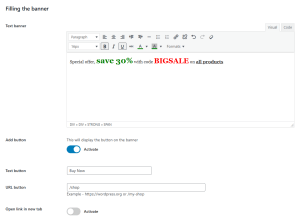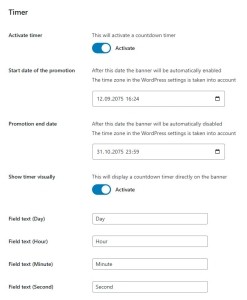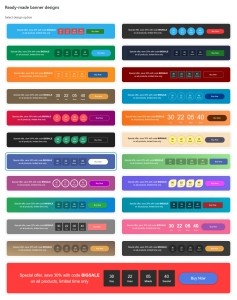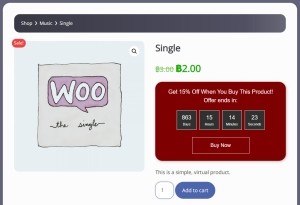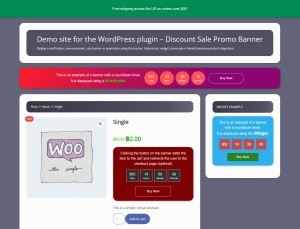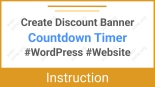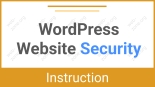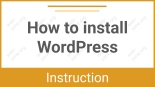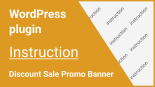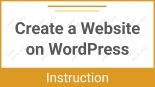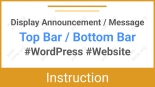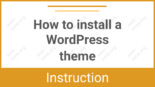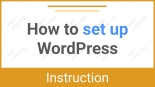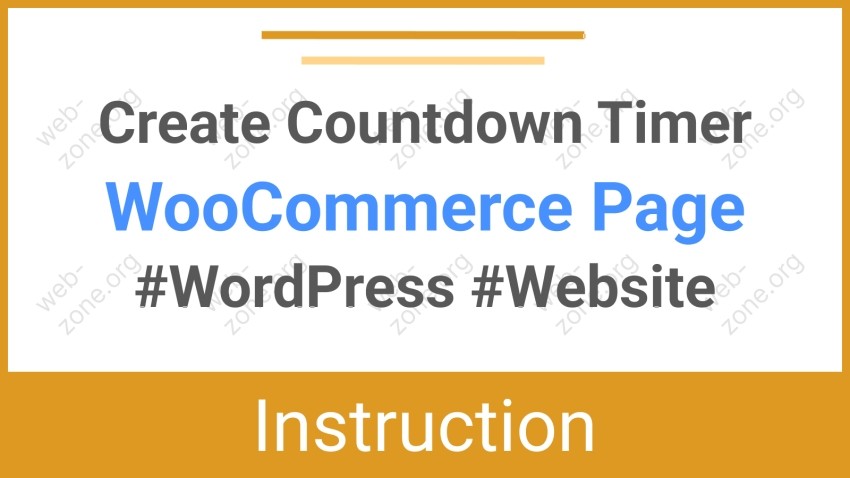
How to Create a Countdown Timer on a WooCommerce Page
Creating a sense of urgency is one of the most effective ways to increase sales. A Countdown Timer on your WooCommerce product pages enhances the FOMO effect (“Fear of Missing Out”) and motivates customers to make a purchase faster.
In this step-by-step guide, you’ll learn how to easily add a stylish and functional countdown timer using the DMC Promo Banner plugin for WordPress and WooCommerce.
Why Choose DMC Promo Banner
DMC Promo Banner is an all-in-one WordPress plugin that lets you create promotional banners, messages, and announcements anywhere on your site — top bar, bottom bar, sidebar, product pages, or via shortcode.
Premium Feature Highlight: A visual countdown timer and the ability to automatically enable or disable your banner based on a schedule.
With the premium version, you can schedule your campaign to start and end automatically, while customers see a real-time countdown right on the product page.

Example: Banner with a discount and a countdown timer
Step 1. Install the Plugin
- Go to your WordPress admin dashboard.
- Navigate to Plugins → Add New.
- Search for: DMC Promo Banner.
- Click Install, then Activate.
- After activation, go to WP panel → DMC Banner.
The plugin is fully compatible with WooCommerce and works out of the box — no coding skills required.
Step 2. Enable the Banner on WooCommerce Pages
1. Open the WooCommerce Module Settings
In your WordPress dashboard, go to:
WP panel → DMC Banner → WooCommerce tab
Enable the module by checking the option “Enable WooCommerce Banner”.
You can flexibly customize the banner position on the product page.
Flexible banner positioning on the product page
2. Add Your Promotional Text and Button
In the “Banner Content” section, enter:
- A promotional message, for example:
“Today only! 20% off all accessories.” - A call-to-action button, for example:
“Shop Now” - The link to your sale or product page.
Step 3. Set Up the Countdown Timer
The countdown timer feature is available in the Premium version of the plugin.
1. Go to the “Timer” Section
Activate the setting – Timer
- Check the option “Show Countdown Timer Visually”.
- Set the following parameters:
- Start Time — when the banner will appear.
- End Time — when the countdown will reach zero and the banner will automatically disappear.
Step 4. Select a banner design
- Go to the ready-made designs section and select a ready-made design
- Go to the advanced design settings section and fine-tune the design
Use contrasting colors for the timer and button to grab visitors’ attention and emphasize urgency.
Step 5. Save and Preview the Result
Click Save Changes and open any WooCommerce product page. You’ll see your banner with the countdown timer dynamically counting down to the end of your promotion.
Example Setup
Let’s say you’re running a Black Friday Sale. Your settings might look like this:
- Banner Text: “Black Friday! 48 hours only — up to 50% off!”
- Button: “Shop the Sale”
- Timer: Start — November 29, 00:00 / End — November 30, 23:59
Display via Shortcode
If you want to display your countdown banner inside a post, page, or category description, use the Shortcode module:
- Go to the Shortcode tab in the plugin settings.
- Activate the module and configure your banner with a timer.
- Paste the given shortcode anywhere where you want the banner to appear.
After saving the page, the countdown banner will be displayed right where you placed the shortcode.
Comparison of versions
What can you customize in the free version?
- Display options (desktop, mobile, or both)
- Choice of ready-made designs
- Background image
- Rounding banner corners
- Limiting banner width
- Adding margins and padding
- Vertical or horizontal orientation
- Text editor for text (color and size changes included)
- Adding an action button
The premium version includes:
- Visual countdown timer
- Turn on and off by timer
- 20 additional designs
- Changing the order of elements
- Selecting fonts (40 handpicked google fonts)
- Changing the banner background color
- Selecting color for timer and button
- Selecting size for timer and button
- Button action on product page
- Flexible selection of pages for banner display
- Flexible selection of WooCommerce pages for banner
Conclusion
DMC Promo Banner is a powerful yet beginner-friendly plugin for WooCommerce stores that helps you create eye-catching promotional banners, add countdown timers, and manage campaigns automatically.
With this plugin, you can:
- Add urgency-driven countdowns without coding;
- Schedule your offers in advance;
- Boost conversions and sales effortlessly.
Try it now:
Download DMC Promo Banner and create your first countdown timer in just 5 minutes — no coding required!