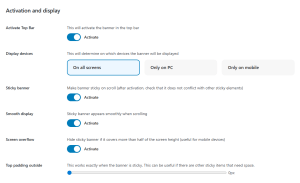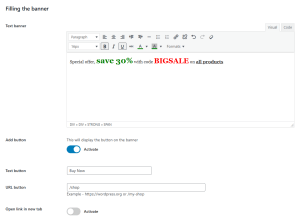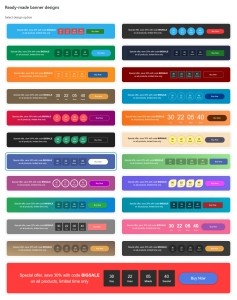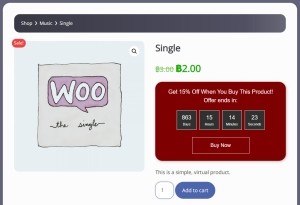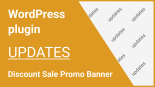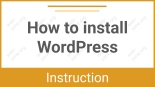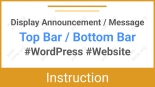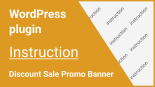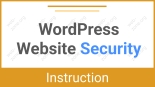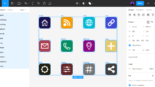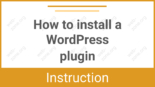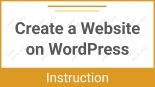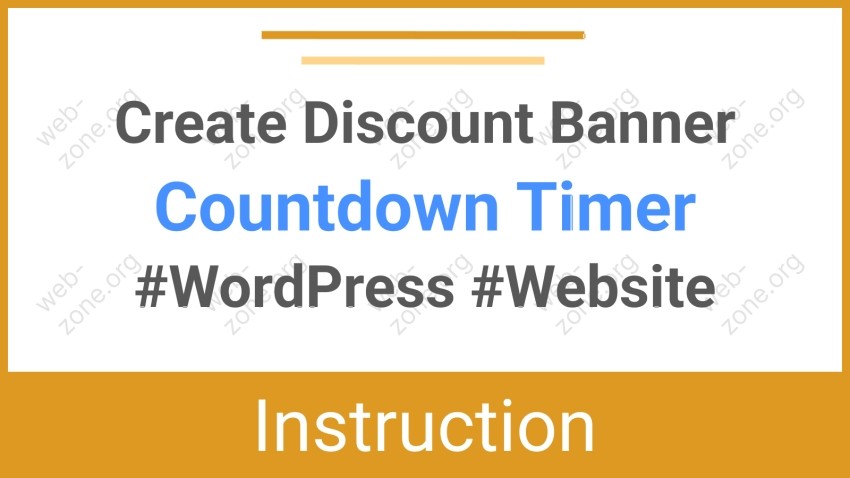
How to Create a Discount Banner with a Countdown Timer for Your WordPress Website
Do you want to increase sales and draw attention to your special offer? One of the most effective ways is to add a discount banner with a countdown timer to your website. Such a banner creates a sense of urgency (FOMO — Fear of Missing Out) and motivates users to make a purchase right away.

Example: Banner with a discount and a countdown timer
In this guide, we’ll show you how to easily create this kind of banner using the DMC Promo Banner plugin — a powerful yet simple tool for WordPress and WooCommerce.
What Is DMC Promo Banner
DMC Promo Banner allows you to add the following to your website:
- Promotional banners with discounts and sales
- Notifications and announcements
- Informational messages and special offers
All settings are managed through the WordPress interface — no coding required.
You can display the banner in several locations:
- At the top of the website (Top Bar)
- At the bottom (Bottom Bar)
- In a sidebar (Widget)
- Inside pages or posts using a shortcode
- On WooCommerce pages
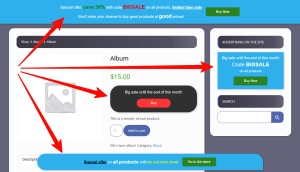
Installing the Plugin
- Go to your WordPress admin dashboard.
- Navigate to Plugins → Add New.
- In the search bar, type DMC Promo Banner.
- Click Install, then Activate.
- After activation, go to Appearance → DMC Banner in the left menu.
Once activated, a demo banner will automatically appear at the top of your site — you can immediately start editing it.
Creating a Discount Banner
Step 1. Choose the Display Location
In the plugin settings panel, choose where you want to display the banner:
- Top Bar — top panel of the site
- Bottom Bar — bottom panel
- Shortcode — insert a banner into the text of a page or post
- Widget — banner in the sidebar
- WooCommerce — banners on product, cart, or checkout pages
For this example, let’s choose Top Bar.
Step 2. Activate the Module
Turn on the Enable Top Bar toggle. The banner will immediately appear on your site, and you can start customizing its content.
Step 3. Add Text and a Button
In the Banner Content section, enter your promotional text, for example:
Today Only! Get 20% Off Everything — Hurry, Offer Ends Tonight!
Below, add the button text (for example, “Shop Now” or “View Products”) and insert the link to your sale or special offer page.
Step 4. Customize the Design
In the Design Settings section, you can choose:
- A pre-made banner design
- Width and padding
- Rounded corners
- Orientation (horizontal or vertical)
Select the style that best matches your website’s design.
Step 5. Add a Countdown Timer
To add a countdown timer to your banner, you’ll need the premium version of the plugin (DMC Promo Banner).
- Go to the Timer section of the module you are using (Top Bar, Bottom Bar, Shortcode, Widget, or WooCommerce).
- Set the start and end date and time of your promotion.
- Enable the Show countdown timer visually option so the timer appears on the site.
- Customize the appearance of the timer — color, size, and style of the digits.
Now your banner will display a visual countdown timer that automatically counts down the time remaining until the end of the promotion. When the time runs out, the banner will automatically deactivate.
Example: Discount Banner for WooCommerce
- Open the WooCommerce tab in the plugin settings.
- Activate the module and add your text, for example:
Get 15% Off When You Buy This Product! Offer ends in: - Add a button such as “Buy Now” or “Add to Cart.”
- Set the countdown timer for when the promotion should end.
- Save your changes.
The banner will appear on the product page and automatically start counting down — encouraging shoppers to complete their purchase faster.
Helpful Tips
- Use contrasting colors so your banner stands out from the rest of the site.
- Add urgent phrases such as “today only,” “this week only,” or “a few hours left.”
- Place the banner at the top of the page — it will be visible immediately when the page loads.
- For WooCommerce stores, it’s also useful to display the banner on the cart and checkout pages.
Result
You’ve created a stylish, high-converting discount banner with a countdown timer that can be displayed anywhere on your site. It will automatically disappear when the promotion ends and help increase your conversion rate thanks to the power of FOMO marketing.

Useful Links
- Instructions for using the DMC Promo Banner plugin
- Plugin presentation page
- Live demo of promotional banners
DMC Promo Banner is a universal solution for creating banners, notifications, and promotions on WordPress. Even if you’re a beginner, you can launch your first banner in just a few minutes and noticeably boost your site’s sales!