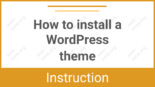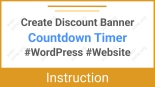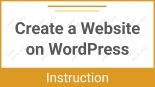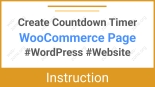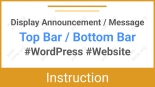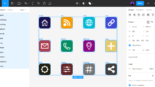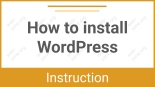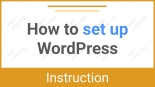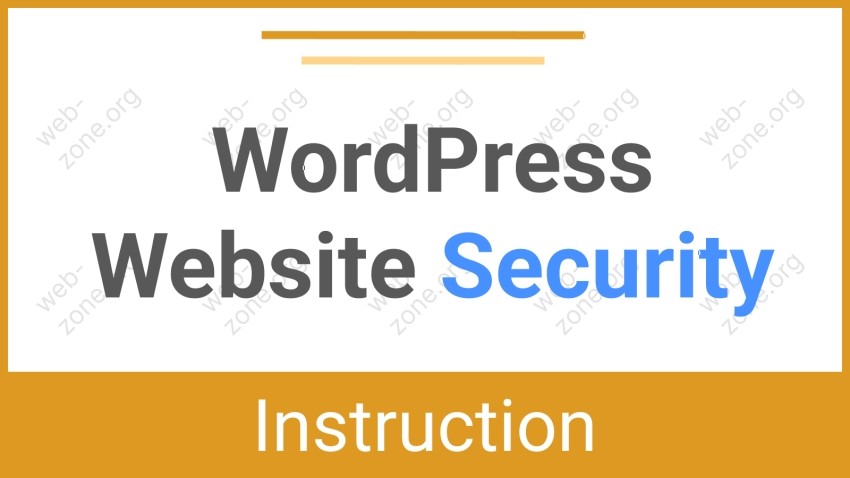
WordPress Website Security – The Complete Guide
WordPress is one of the most popular CMS platforms in the world. Its simplicity and flexibility come at a price: WordPress is a frequent target for hackers. Site protection isn’t enabled “by default”—you have to configure it manually and maintain it consistently.
1. System and Plugin Updates
One of the most common reasons WordPress sites get hacked is outdated versions of the CMS, plugins, or themes. Hackers actively look for vulnerabilities in these cases. Updates often include security patches that fix known issues.
“The longer you delay updates, the more vulnerabilities your site has exposed.” — WordFence Security
Why it’s necessary:
- Updates fix known code vulnerabilities.
- Improve compatibility with modern browsers, PHP versions, and other components.
- Often include performance and security improvements.
What to do:
- Respond promptly to WordPress update notifications.
- Enable auto-updates for the WordPress core, plugins, and themes when possible.
- Use a plugin like Easy Updates Manager to manage auto-updates.
Pros:
- Minimal manual work after setup.
- Timely protection against known threats.
Cons:
- Possible conflicts between plugin and theme updates.
- Regular backups are essential when auto-updates are enabled.
2. Choosing Themes and Plugins
Themes and plugins are essentially code that has full access to WordPress files. If they contain vulnerabilities or malicious code, your site can fall under the control of attackers.
Why it’s important:
- Themes and plugins can include malicious scripts that steal data or open backdoors.
- Developers may stop supporting or updating them, leaving your site vulnerable.
Special note: Avoid nulled (pirated) themes and plugins.
“If you’re not paying for the product, you might be the product. Nulled themes often come bundled with trojans, miners, and backdoors.” — Sucuri Blog
These files are often shared online for free but may contain malicious JavaScript that sends data elsewhere or opens a backdoor to your server.
Recommendations:
- Use only the official repository at WordPress.org.
- Buy premium versions of themes and plugins from official developers.
- Airin Blog – multifunctional, responsive, fast, minimalist magazine theme for blogs, articles, news, and media sites with extensive customization options
- Bado Blog – sleek, modern multipurpose WordPress theme with many free settings for building responsive, fast, SEO-optimized websites that are easy to modify using the visual customizer
- Check reviews and update histories of plugins on WordPress.org.
Pros (of official/paid solutions):
- Support and timely updates.
- Security is verified by the community or a professional QA team.
Cons (of pirated solutions):
- High risk of malware infection.
- No updates, support, or compatibility guarantees.
3. Securing the Admin Login and Passwords
By default, WordPress uses a standard login URL: /wp-admin. Most brute-force attacks target this page by trying various username and password combinations.
How the threat works:
- Hackers use scripts to guess common usernames and passwords.
- Accounts with usernames like admin, administrator, or editor are often targeted.
What to do:
- Change the admin username—don’t use “admin.”
- Use strong passwords: at least 12 characters with numbers, uppercase letters, and special characters.
- Enable Two-Factor Authentication (2FA) — in addition to your password, you must enter a code from an app like Google Authenticator.
- Limit login attempts using plugins like Limit Login Attempts Reloaded or Loginizer.
- Change the login page URL using plugins like WPS Hide Login (e.g., /my-login).
“Brute-force attacks aren’t a question of if, but when. 2FA and IP restrictions can slow or stop them entirely.” — WPBeginner
Pros:
- 2FA almost completely prevents password-based attacks.
- Custom login URLs reduce bot traffic.
Cons:
- Users must be trained on how to access the admin panel after the URL change.
- Extra steps (like 2FA) may frustrate less tech-savvy users.
4. Backups
Even with solid protection, no one is immune to hacking, hosting failures, or update errors. Regular backups are your final line of defense.
Why it’s important:
- Quickly restore your site after a hack, file corruption, or data deletion.
- Prevent total data loss from server or hosting failures.
Recommendations:
- Schedule automatic backups at least once daily.
- Store copies offsite (not on the same server)—use Google Drive, Dropbox, Amazon S3, or your local computer.
- Use reliable plugins: UpdraftPlus, BackWPup, Jetpack Backup.
- Test the restore process—some backups may not work in real crises.
“An untested backup is no backup at all.” — IT Proverb
Pros:
- Ability to revert to previous site versions instantly.
- Peace of mind during updates or changes.
Cons:
- Can take up a lot of storage (especially with media files).
- Requires oversight: encrypt and manage how long you store backups.
5. User Role Management
WordPress allows creating users with various roles—administrator, editor, author, contributor, subscriber. Proper use of roles limits the damage a compromised account can do.
Why it’s important:
- Minimizes risk if someone gains access to another user’s account.
- Prevents accidental changes to critical settings.
Recommendations:
- Don’t use the administrator account for everyday tasks.
- Assign only the necessary role: authors get author rights, editors get editor rights, etc.
- Monitor new user registrations.
- Use the User Role Editor plugin to create custom roles and manage permissions.
Pros:
- Improves resilience to internal threats.
- Provides access flexibility.
Cons:
- Takes time to configure roles properly.
6. HTTPS and SSL Certificate
HTTPS is a must-have for any secure site—especially if you’re collecting login credentials or personal data.
How it works:
- HTTPS encrypts data between the site and the user, preventing interception.
- Requires an SSL/TLS certificate issued by a Certificate Authority.
What to do:
- Get a free certificate via Let’s Encrypt or a paid one for extended validation.
- Ensure all traffic redirects from HTTP to HTTPS (via .htaccess or plugins like Really Simple SSL).
- Check for the green padlock icon in the browser address bar.
“Even a simple contact form can become a data leak without HTTPS.” — Mozilla Web Security Guide
Pros:
- Protects user data.
- Increases trust (via browser security indicators).
- Google favors HTTPS sites in search rankings.
Cons:
- Redirect and caching configuration can be tricky.
7. Database Security
Your site’s heart lies in its database. Posts, pages, settings, users—all stored there.
Why it’s important:
- If a hacker gets database access, they can alter or delete any content, including creating admin accounts.
- SQL injections remain one of the most common attack types.
What to do:
- Change the default table prefix (wp_) to something unique, like wpc9s_, to deter automated SQL injection tools.
- Use strong database credentials—avoid using root or 123456.
- Restrict DB access to localhost only.
- Create a separate database user with minimum required permissions.
- Use a database firewall if available.
“SQL injection is still in the OWASP Top 10. It’s old but still effective.” — OWASP Top 10 Report
Pros:
- Adds another layer of defense against scanners.
- Makes common vulnerabilities harder to exploit.
Cons:
- Requires access to phpMyAdmin or working knowledge of SQL.
8. Protecting wp-config.php
wp-config.php is one of the most sensitive files in WordPress.
It contains:
- Database access credentials
- Security keys (AUTH_KEY, SECURE_AUTH_KEY, etc.)
- Debug and path settings
What to do:
- Restrict access via .htaccess or nginx config.
Example for Apache:
<files wp-config.php> order allow,deny deny from all </files>
- Move the file one level above the root directory if your host allows.
- Set permissions to 400 or 440 (read-only by owner/group).
“If a hacker gets your wp-config, they get everything.” — WPScan Project
Pros:
- Makes it significantly harder to compromise site settings.
- Protects critical security keys and DB credentials.
Cons:
- Not all hosts allow moving the file.
- Configuration mistakes can break the site.
9. File and Directory Permissions
Correct file and folder permissions are often overlooked but fundamental to security.
What to do:
- Set permissions as follows:
- Folders: 755
- Files: 644
- wp-config.php: 400 or 440
- Disable PHP execution in upload folders like wp-content/uploads using .htaccess:
Example:
<Files *.php> deny from all </Files>
- Never use 777 on any folder—it allows full write access for everyone, including attackers.
Pros:
- Reduces risk of malicious code execution.
- Prevents accidental overwrites of important files.
Cons:
- Requires basic understanding of file systems and permissions (especially via SSH).
10. Spam and Bot Protection
Spam isn’t just annoying comments—it can be a channel for malicious links, phishing, or even harmful scripts.
What to do:
- Disable comments if not needed.
- Use anti-spam plugins: Akismet, Antispam Bee, WP Armour.
- Add Google reCAPTCHA to all forms (login, registration, comments).
- Limit or disable XML-RPC access—it can be abused for spam or brute-force attempts.
“Most bots mimic real users. reCAPTCHA is trained to detect them by behavior and patterns.” — Google Security Blog
Pros:
- Cleaner database and reduced server load.
- Prevents phishing and SEO-spam injections.
Cons:
- CAPTCHA may annoy users.
- Plugins might conflict with some forms.
11. Web Application Firewall (WAF)
A WAF filters traffic between users and your website. It blocks malicious requests before they hit WordPress.
Types:
- Cloud-based WAF (DNS-level): Cloudflare, Sucuri
- Local WAF (plugin-based): WordFence, All in One WP Security
What it does:
- Protects against SQL injection, XSS, vulnerability scans, brute force attacks.
- Often includes file change monitoring, malware scanning, and event logging.
“A WAF is your digital security guard. It won’t fix everything, but it keeps the punks out.” — Sucuri Research
Setup:
- Connect Cloudflare for free by updating DNS settings.
- Use Wordfence for local protection (includes a free version).
Pros:
- Defends against a broad range of threats.
- Reduces server load by filtering bots.
Cons:
- Cloud WAFs require DNS changes.
- Misconfigured local WAFs can slow down your site.
12. Additional Security Practices
1. User and System Activity Monitoring
Why it’s important:
- Helps detect suspicious behavior like role changes, bulk edits, or file uploads.
- Sends alerts for logins, plugin installs, and critical changes.
Tools:
- WP Activity Log — detailed logging.
- Simple History — easy activity tracking.
- Jetpack Security — logs and threat alerts.
Pros:
- See what’s happening behind the scenes.
- React quickly to breaches or errors.
Cons:
- Requires log analysis and regular review.
- Adds load to your database.
2. Theme and Plugin Security Scans
Tools:
- WPScan — plugin/theme vulnerability database.
- WordFence Malware Scanner — scans for malicious code.
- Plugin Security Scanner — auto-checks installed plugins.
Pros:
- Fast threat detection without manual code reviews.
- Many features are free.
Cons:
- Doesn’t catch everything, especially in custom themes.
3. .htaccess Hardening
.htaccess lets you enhance security at the server level (Apache only).
Examples:
Restrict admin area by IP:
<Directory /wp-admin> Order Deny,Allow Deny from all Allow from xx.xx.xx.xx </Directory>
Disable XML-RPC:
<Files xmlrpc.php> order deny,allow deny from all </Files>
Protect sensitive files:
<FilesMatch "^\.(htaccess|htpasswd|ini|log|conf|env)$"> Order allow,deny Deny from all </FilesMatch><FilesMatch "^\.(htaccess|htpasswd|ini|log|conf|env)$"> Order allow,deny Deny from all </FilesMatch>
Pros:
- Blocks malicious traffic before it hits WordPress.
- High flexibility.
Cons:
- Mistakes can break site access.
- Doesn’t work on Nginx without rule conversion.
4. Real-Time Notifications
Setup:
- Wordfence and iThemes Security support email alerts.
- Connect with Telegram or Slack via Webhooks or plugins like WP Webhooks, Better Notifications.
Pros:
- Instant alerts of security issues.
Cons:
- Possible notification overload without filters.
Conclusion
WordPress security is not a one-time setup—it’s an ongoing process.
You must regularly:
- Update the core, themes, and plugins
- Check logs
- Run backups
- Monitor activity
Absolute protection is impossible. But you can make attacks difficult enough that hackers look for easier targets.
Following these recommendations will help you reduce risk, protect your data, and ensure reliable operation of your WordPress site. Spending a few hours on proper setup now is far better than spending a week cleaning up after a breach—or losing your site entirely.