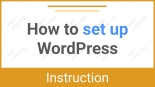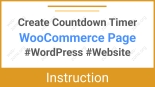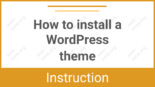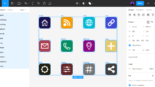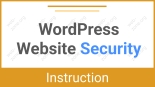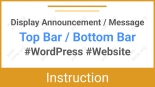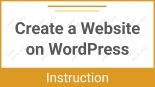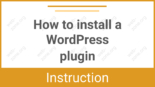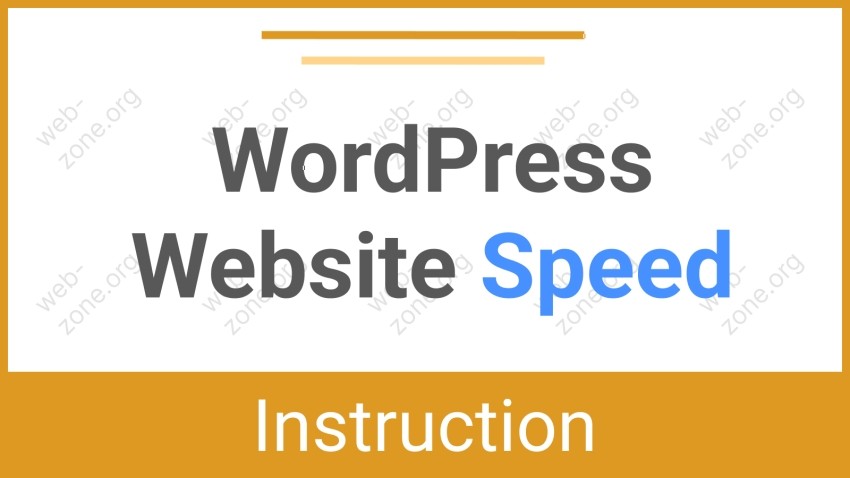
WordPress Website Speed – The Comprehensive Guide
Website loading speed is a critically important factor in today’s web. Fast websites rank higher in search results, reduce bounce rates, and deliver a better user experience. Every second of delay can cost you visitors, customers, and reputation.
In this guide, we’ll explore all aspects of speeding up a WordPress site — from choosing hosting to advanced methods like CDN and database optimization.
Each section includes a breakdown of the concept, how it works, and practical tips for implementation.
1. Analyzing Current Site Speed
You can’t improve what you don’t measure.
Where to start:
- Where exactly the site is “lagging”
- Which resources are taking too long to load
- Whether the problem is on the server side or the frontend
How it works:
When you open a website, the browser loads it in stages:
- A DNS query is sent to the server
- The server responds (TTFB — time to first byte)
- The HTML is parsed, and static files (JS, CSS, images) begin loading
- Scripts run, fonts are loaded, content is rendered
Analysis helps identify:
- Delays at any of these stages
- Unnecessary or duplicate requests
- Render-blocking resources
Tools:
- PageSpeed Insights — provides not only numeric scores but also field metrics (real user data)
- GTmetrix — visualizes load with a waterfall chart, showing the loading order and bottlenecks
- WebPageTest — allows testing from different countries to identify geographic delays
Example: A waterfall chart shows a 2-second delay before the first JS file loads — this could indicate slow DNS, poor hosting, or plugin conflicts.
Pros: Pinpoints problem areas precisely
Cons: Requires experience to correctly interpret reports
2. Fast Hosting – The Foundation of Everything
Your site can be perfectly optimized, but if the server is slow, nothing else matters. A high TTFB (Time to First Byte) is one of the main indicators of poor hosting.
How it works:
- Every time a user opens the site, the server:
- Accepts the request
- Initializes WordPress (executes PHP code)
- Retrieves data from the database
- Generates the HTML page and sends it back
- Delays can occur at every stage:
- Slow disk → delayed database access
- Outdated PHP version → slow page generation
- Overloaded server (on shared hosting) → slow request processing
Key hosting features:
- Cloud infrastructure (DigitalOcean, AWS, Hetzner) offers scalability and stability
- Nginx or LiteSpeed servers provide built-in caching and outperform Apache
- Redis/Memcached support speeds up data access
Example: Switching from regular shared hosting to Cloudways on DigitalOcean reduced TTFB from 1.9 seconds to 0.5 seconds.
Pros: Speeds up initial page delivery, improves stability
Cons: Quality hosting costs more and may require configuration
3. Lightweight and Fast Theme
The theme defines your site’s appearance and structure. Heavy themes include dozens of JS libraries and CSS frameworks — not all of which are necessary.
How it works:
When loading a site, the theme includes:
- CSS styles
- JavaScript files (e.g., sliders, galleries)
- Fonts, icons, background images
If all of this loads at once, it blocks rendering — the browser waits before displaying content.
What to consider:
- Minimalist themes include only essential files
- Good themes use modular design — unused scripts don’t load
- The theme should be compatible with the block editor (Gutenberg) to avoid conflicts and redundant styles
Examples of lightweight themes:
- Airin Blog – multifunctional, responsive, fast, minimalist magazine theme for blogs, articles, news, and media sites with extensive customization options
- Bado Blog – sleek, modern multipurpose WordPress theme with many free settings for building responsive, fast, SEO-optimized websites that are easy to modify using the visual customizer
Pros: Faster load time, better UX
Cons: Advanced features may be paid
4. Using Caching
Each time a page loads, WordPress runs PHP and accesses the database. That’s slow. Caching stores the already-generated HTML page and serves it as a regular file — fast and with no processing overhead.
How it works:
- Page Cache stores a full HTML copy of the page
- Object Cache stores SQL query results
- Browser Cache instructs the user’s browser to save CSS/JS/images locally
What you can do:
- Plugins like WP Rocket, LiteSpeed Cache, W3 Total Cache enable all cache types and set rules (e.g., how often to clear cache, which pages to exclude)
- Nginx or LiteSpeed Cache on the matching server — one of the fastest options, operating at the web server level
- Redis speeds up the database by reducing queries and disk access
Example: With Page Cache enabled, database queries dropped from 50 to 2, and page delivery time dropped from 1.5 to 0.2 seconds
Pros: Significantly speeds up the site, reduces server load
Cons: Rare cache updates may show outdated content
5. Image Optimization
Images can account for up to 70% of total page weight. Large, uncompressed images greatly slow down loading.
Key points:
- Compression reduces file size with little or no quality loss
- WebP and AVIF formats compress better than JPEG/PNG
- Resizing ensures images display only at needed sizes
Tools:
- Plugins like ShortPixel, Imagify, Optimole compress images automatically on upload
- Use a CDN that re-encodes images on the fly (e.g., BunnyCDN or Cloudflare Images)
- srcset and sizes let browsers load images at appropriate resolutions for each screen
Example: A 900 KB JPEG image optimized to WebP becomes 130 KB — dramatically improving load speed on mobile devices
Pros: Reduces page weight, speeds up rendering
Cons: Over-compression may lower visual quality
6. Minification of CSS and JavaScript
Large and inefficient stylesheets and scripts increase page weight and block rendering. Minification reduces the amount of data transferred to the browser.
How it works:
- Spaces, line breaks, and comments are removed
- Multiple files are merged into one (concatenation) to reduce the number of HTTP requests
- Some tools analyze which styles are actually used on the page (critical CSS)
Tools:
- WP Rocket, Autoptimize, Fast Velocity Minify
- Online tools like Terser and CSSNano for manual optimization
Example: After minification, the total weight of JS and CSS dropped from 600 KB to 240 KB — a 60% improvement.
Pros: Reduces page weight, speeds up loading and rendering
Cons: Conflicts may occur if minification is too aggressive (important to test thoroughly)
7. Disabling Unnecessary Plugins
Every active plugin adds load: PHP code is executed, styles and scripts are loaded, and sometimes additional database queries are made. The more plugins you have, the higher the chance of conflicts, memory leaks, and performance loss.
Important things to know:
- Many plugins load their scripts and styles on all pages, even if their functionality is only used in one place
- Every active plugin increases the total execution time of WordPress code
- Some plugins conflict with each other, causing errors or slowdowns
What to do:
- Review your plugin list — disable or replace heavy and rarely used ones
- Use “combo” plugins — a single plugin with multiple functions (e.g., Rank Math instead of several SEO and sitemap plugins)
- Use optimization plugins (such as Asset CleanUp, Perfmatters) to disable CSS and JS from specific plugins on unnecessary pages
Example: A landing page loads the script for a contact form that isn’t used there. Using Asset CleanUp, this script is disabled, and the page weight is reduced by 100 KB.
Pros: Reduces load on PHP and the database, decreases the number of loaded files
Cons: Requires understanding of which plugins are truly needed; disabling them may lead to loss of functionality
8. Using a CDN (Content Delivery Network)
A CDN is a network of servers located around the world that stores copies of your website (or its static files: images, CSS, JS). This allows users to load content from the closest server instead of your main hosting, significantly reducing latency and speeding up page loads.
This is especially important if you have visitors from multiple countries or if your server is located far from your audience.
How it works:
- The request is first routed to the nearest CDN server (edge server)
- The CDN either serves a cached copy or fetches from the origin server if needed
- The user receives content faster due to proximity and caching
In addition to speed, CDNs reduce load on your origin server by distributing traffic across multiple points of presence. Many CDNs also provide DDoS protection and extra security features.
More details:
- Global coverage: The more servers a CDN has, the higher the chance the visitor will receive data from a nearby node
- Caching of static resources: Images, styles, and scripts rarely change, and CDNs cache them, reducing requests to your server
- Dynamic content: Some CDNs can also speed up dynamic pages using proxy technologies
- WordPress integration: Plugins like WP Rocket, W3 Total Cache, and LiteSpeed Cache support CDN integration
Popular CDNs: Cloudflare (free plan with basic protection and caching), BunnyCDN, KeyCDN, Amazon CloudFront.
Example: A website with traffic from Europe and the U.S. serves pages from its server in Germany. Without a CDN, U.S. users experience 3-second load times due to distance and network latency. After enabling Cloudflare, the load time dropped to 1.2 seconds.
Pros:
- Significant load time improvement for international users
- Reduced load on the origin server
- Added protection and security
- Scalable infrastructure without performance loss
Cons:
- Setup takes time and some technical knowledge
- Improper configuration may cause issues with dynamic content caching
- Some CDN features are paid, especially for high-traffic sites
9. Lazy Loading of Images and Videos
Modern websites often have a lot of media — photos, videos, graphics. If everything loads immediately when the page opens, load times increase significantly, especially on mobile devices and slow connections. Lazy loading helps by loading media only when it becomes visible on the screen.
How it works:
- On page load, only critical elements are loaded
- Other images/videos use loading=”lazy” to delay loading
- When elements enter viewport, the browser loads them
This saves bandwidth and system resources, speeds up initial display, and reduces server load.
What you can do:
- Native implementation: Use loading=”lazy” for <img> and <iframe>
- JavaScript-based solutions: Use scripts or plugins like Lazy Load by WP Rocket
- Videos: Defer iframe loading from YouTube or Vimeo with plugins
SEO and UX: Ensure lazy-loaded elements are indexable. Proper implementation allows search engines to see all content.
Example: A page with 30 photos originally weighed 5 MB when loading all images at once. After enabling lazy loading, only the first 1–2 MB loaded immediately; the rest loaded as the user scrolled. Page load time dropped from 7 seconds to 3 seconds on a mobile connection.
Pros:
- Major reduction in initial page load time
- Saves users’ bandwidth
- Reduces server load with many visitors
- Simple implementation with native browser support
Cons:
- May cause loading delays during fast scrolling
- Not all older browsers support native lazy loading
- Improper setup can cause display or SEO issues
10. Database Optimization
WordPress stores all site content, settings, comments, plugin data, and theme configurations in a MySQL or MariaDB database. Over time, the database accumulates clutter — post revisions, spam comments, expired transients (temporary data), unused tables, and more. This leads to slower queries, increased page generation time, and higher server load.
Database optimization helps remove unnecessary data, speed up queries, and reduce the size of the database.
What can be done:
- Delete old post and page revisions, which are stored to allow content rollbacks but often accumulate in excess
- Clean out spam comments and trash entries that are not needed for site operation
- Remove outdated transient data that is no longer used
- Optimize database tables, which includes redistributing data and indexes, reducing fragmentation, and speeding up data access
- Remove unused plugin tables left behind by plugins that were deleted but did not clean up after themselves
Details:
- You can optimize the database using plugins such as WP-Optimize, Advanced Database Cleaner, or do it manually via phpMyAdmin using SQL queries.
- WP-Optimize allows automatic cleanup of revisions, trash, table optimization, and scheduling of regular cleanups.
- Table optimization is similar to disk defragmentation: the database becomes more compact and delivers data faster.
- It is important to create backups before optimizing the database to avoid data loss.
- Optimization is especially critical for large sites with thousands of posts and comments.
Example:
After deleting 3,000 revisions and cleaning up garbage data, the database size was reduced from 800 MB to 450 MB. This cut data retrieval time for page generation by 40%, and the server response time dropped from 1.2 seconds to 0.7 seconds.
Pros:
- Database queries execute faster
- Smaller database size reduces server load and speeds up backups
- Regular cleanup prevents database bloat and performance degradation
- Easier site management and maintenance
Cons:
- Requires caution and backups to avoid accidental data loss
- Optimization on very large databases may take time and system resources
- If not done regularly, the performance boost may be short-lived
11. Using Modern PHP Versions
PHP is the server-side programming language that powers WordPress. The PHP version directly affects your website’s performance and security. Newer versions of PHP run significantly faster and more efficiently than older ones and also include important security updates.
Using an outdated PHP version slows down code execution, increases server response time, and makes the site vulnerable to attacks.
How it works:
- The server processes website requests by executing PHP code that generates HTML pages
- New PHP versions include core language improvements: memory usage optimization, faster operations, better thread handling, and more
- For example, PHP 8 includes Just-In-Time (JIT) compilation, which accelerates code execution compared to PHP 7.x, and especially compared to PHP 5.x
- When upgrading PHP, plugin and theme compatibility must be checked, as outdated code may not function with newer versions
Important to know:
- Most hosting providers allow you to select the PHP version in the control panel (e.g., cPanel, Plesk, or a custom host dashboard)
- WordPress officially recommends using PHP 7.4 or higher; as of 2025, PHP 8.0 or 8.1 is ideal
- PHP updates typically yield a 20–50% performance improvement or more
- It is recommended to test your site in a staging environment before upgrading PHP to avoid crashes
- Some plugins, especially older ones, may be incompatible with PHP 8, so thorough testing is essential
Example:
After upgrading from PHP 7.2 to PHP 8.0, request execution time was reduced from 1.2 seconds to 0.6 seconds — a 100% performance boost. Additionally, the site became more resistant to attacks and system failures.
Pros:
- Significant improvement in request processing speed
- Enhanced website security and stability
- Compatibility with modern technologies and plugins
- Better support and updates from the PHP community
Cons:
- Possible compatibility issues with older plugins and themes
- Requires testing and potentially updating the site’s codebase
- Not all hosting providers offer the latest PHP versions right away
12. Disabling Unnecessary Features in WordPress
By default, WordPress includes many features that are not always necessary for a specific site, yet they still consume server resources, increase load time, and generate unnecessary HTTP requests. Disabling unused features helps improve site speed, reduce server load, and enhance the user experience.
For example, not everyone needs built-in emojis, public REST API access, or automatic updates.
Important to know:
- WordPress runs many systems and scripts that are automatically added to every page (such as emoji scripts, media embed code, REST API links).
- If these features are not being used, they become unnecessary weight and contribute to page load delays.
- Using code (in functions.php) or special plugins, these features can be disabled so they are no longer loaded.
- This reduces the number of HTTP requests, decreases the amount of data loaded, and shortens page generation time.
Common elements that are disabled:
- Emoji scripts and styles: By default, WordPress loads code to support emojis in all browsers, even if you don’t use them.
- REST API (if unused): Many sites do not rely on the REST API and can disable its public access, reducing overhead.
- Automatic updates: If not needed or managed manually, these can be turned off.
- Embed functionality: WordPress automatically turns external URLs into media embeds — this can be disabled if unused.
- Post revisions: If there are too many stored revisions, they can be limited or disabled.
Details:
To disable emoji support, add the following code to functions.php:
remove_action('wp_head', 'print_emoji_detection_script', 7);
remove_action('wp_print_styles', 'print_emoji_styles');
To disable public access to the REST API:
add_filter('rest_authentication_errors', function($result) {
if (!empty($result)) {
return $result;
}
if (!is_user_logged_in()) {
return new WP_Error('rest_disabled', 'REST API is disabled.', array('status' => 403));
}
return $result;
});
Alternatively, you can use plugins like Disable Emojis or Disable REST API to avoid writing code manually.
It’s important to understand that some functions may be used by your theme or plugins, so changes should be tested thoroughly to avoid breaking functionality.
Example:
After disabling emoji scripts and REST API on a website, the number of HTTP requests dropped by 5–7 and load time improved by 0.3–0.5 seconds — especially noticeable on mobile devices.
Pros:
- Fewer HTTP requests = faster page loads
- Reduced server load and data transfer
- Improved security (e.g., disabling REST API reduces attack vectors)
- More control over site functionality
Cons:
- Some themes or plugins may rely on these features, and disabling them could break things
- Requires testing after changes
- It’s not always obvious which features are truly unnecessary
13. Monitoring and Maintaining Performance
Website optimization is not a one-time task — it’s an ongoing process. After implementing performance measures, it’s important to regularly monitor load speed, identify new bottlenecks, and address emerging issues. Without monitoring, your site can gradually slow down due to updates, new content, or configuration changes.
Performance monitoring helps maintain stable, high-speed performance, improves the user experience, and helps retain search engine rankings.
Specialized tools and services are used to track performance, measuring page load speed, server response time, number of requests, page size, and other indicators.
These insights help identify exactly what is slowing down your site — such as heavy images, inefficient plugins, code errors, or slow server response.
Some services also provide reports with optimization recommendations.
Regular monitoring helps catch issues related to plugin or theme updates, database changes, or external factors like traffic spikes or server instability.
Tools:
- Google PageSpeed Insights — analyzes speed and provides suggestions
- GTmetrix — shows load time, requests, and breakdown of elements
- Pingdom Tools — monitors site availability and performance
- New Relic — advanced monitoring of server processes and PHP performance
- Query Monitor (WordPress plugin) — identifies slow queries and scripts inside WordPress
Automation:
- Set up scheduled performance checks and notifications for performance drops
- Track how updates and changes affect loading speed
Maintenance:
- Keep WordPress, themes, and plugins up to date
- Remove or disable unused plugins
- Optimize media and the database as the site grows
- Monitor server load and upgrade hosting if needed
Example:
A website that didn’t monitor performance began to slow down after a plugin update. Using Query Monitor and GTmetrix, the administrator quickly identified a slow SQL query, fixed the plugin’s code, and restored normal speed.
Pros:
- Timely detection and resolution of performance issues
- Maintains consistent high-speed performance
- Improves user experience and SEO
- Enables quick reactions to changes and updates
Cons:
- Requires time and some technical knowledge to set up and analyze
- Some monitoring tools are paid or complex for beginners
- Without regular attention, monitoring alone is ineffective
Conclusion
Optimizing WordPress site speed is a complex process that starts with analysis and hosting selection and continues through fine-tuning caching, media, and code. Ongoing monitoring and maintenance are the keys to keeping your site fast and stable.
Do not obsess over getting a perfect 100 on PageSpeed Insights — instead, focus on achieving load times under 2 seconds, a low TTFB, and a smooth user experience.
Create a checklist based on this guide and run an audit every quarter. It will pay off in the form of increased traffic, lower bounce rates, and higher conversions.